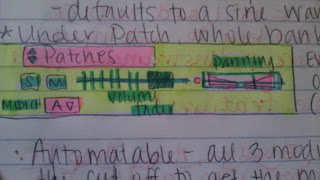From Left: Kevin Lienhard, Stevie Rae Stephens, and Adam Pardee..... Original Piece by Kevin.
It's been a long week for me apparently lol
10.10.11
To add more tracks once you've clicked Shift N, simply Ctrl again to make as many more tracks in the pop up window.
The Xpand II Synthesizer!!!
The Xpand Plugin combines four different instrument options called parts. Each part is called either A, B, C, or D and each part can host an instrument. Soooo you can have multiple sounds per MIDI message when you play the keyboard. It's pretty cool.
Xpand II provides an intense bank of instrument sound options, each with a large amount of individual patches, or plugin settings. For instance, withing Acoustic Pianos, you have about 20 different kinds of acoustic pianos like Edgy Piano, Studio Grand, etc.
With each patch comes the smart knobs. In the "Easy" option of knobs, you can control the entire plugin (All the active Parts A, B, C, and/or D) at once with settings such as Fine Tune, Attack, Release, Cutoff, an Envelope Depth.
If you just want to deal with one individual part, let's say part B, we can pull up individual part knobs that control settings that are specific to the patch like glide settings in a sax patch.
The drop down menu with numbers 1, 2, 3, and 4 control the MIDI channel.
Level controls the individual volumes of each part. This can be automated as well by using all 3 modifiers and clicking.
The cool part about this plugin is the fact that it acts as its own bussing system :) Fx 1 and 2 at the bottom act as busses for the entire instrument. Just make sure you TURN THEM ON FIRST. They are also serial busses meaning Fx 1 will go through Fx 2 if its turned on, if not, you just have the sound bussing through Fx 1.
I especially like this button because there is an incredible amount of options for automating stuff. This is where you go if you know exactly what it is that you want to automate otherwise you will be lost in the vast sea of automatable shit :) Boom.
As a side Note -------------> the Xpand Plugin is NOT Protools.... Protools is just a pal that let's Xpand crash at his place :) It's a win win situation really hah
For each part, you can select Play Mode, Arp Mode, or Mod Mode.
Play Mode settings include Monophonic and Polyphonic options, Pitch Bend Range up to 12 pitches and key of the instrument.
Arp Mode = Arpeggiate Mode which affects the rate of the arpeggiation of a chord, what mode or kind of arpeggiation, what direction the pitches will be arpeggiated, and Latch Mode. Latch will make the chord you arpeggiate play forever until you press another chord or turn off the Arpeggiator.
Mod Mode controls the Modulation wheel. You can control the rate, depth, pressure, and kind of waveform (sine, square, triangle, saw...)
All of these controllers and options come in handy when making awesome music :)) I will definitely be using it for my video project.... I'll talk about that in a minute.
10.12.11
On Wednesday, we had a class visitor. His name is Bill Faff. He and Drew taught together in New York. He is a composer, theory buff, performer, musician, and counterpointist! <--- That's awesome.
He put on a Bach Cello Suite in Dm and had us analyze the structure, form, and chords in class. I had a really good time doing theory for the first time in a while!
He went over aspects of engineering and composing that are important for us to know such as.....
- Dynamics
- Texture
- Cadence
- Contrast
- Idiomatic Consideration
- Counterpoint
- Harmony
- Rhythm
- Melody
- Meter
- Key
- Register
- Timbre
- Amplitude
- Color
All of these things are key to getting us (Music Engineers, Recording) ahead of the game because understating of these aspects will enhance our ability to make good recordings of performers.
Some key terms were Anacrusis, or a pickup as I know it... and idiomatic, which means a piece is written with a certain instrument in mind and "considers" the acoustic properties and parameters of this instrument....
He spoke about color and how this aspect is so important in the composing of a song. I realized that I will have to be looking for good color in my video project. The guitar, cello, voice, and piano all contribute different kinds of color to a piece and provide contrast and variety.
We went over the different kinds of form and how to hear them. It was a really fun lesson and Bill was very entertaining and animated.
Thoughts
I have a lot of work on my plate right now and I am really looking forward to working more on my video project. It's really long and I have to really sit down and figure out what it is that I want to do. I think I just need to find one thing that I am for sure about even if that means I have to go to a specific part and put in whatever sound I KNOW will go there.
I have to Xpand my range of comfort, knowledge of instruments, and ideas :) Wish me luck!